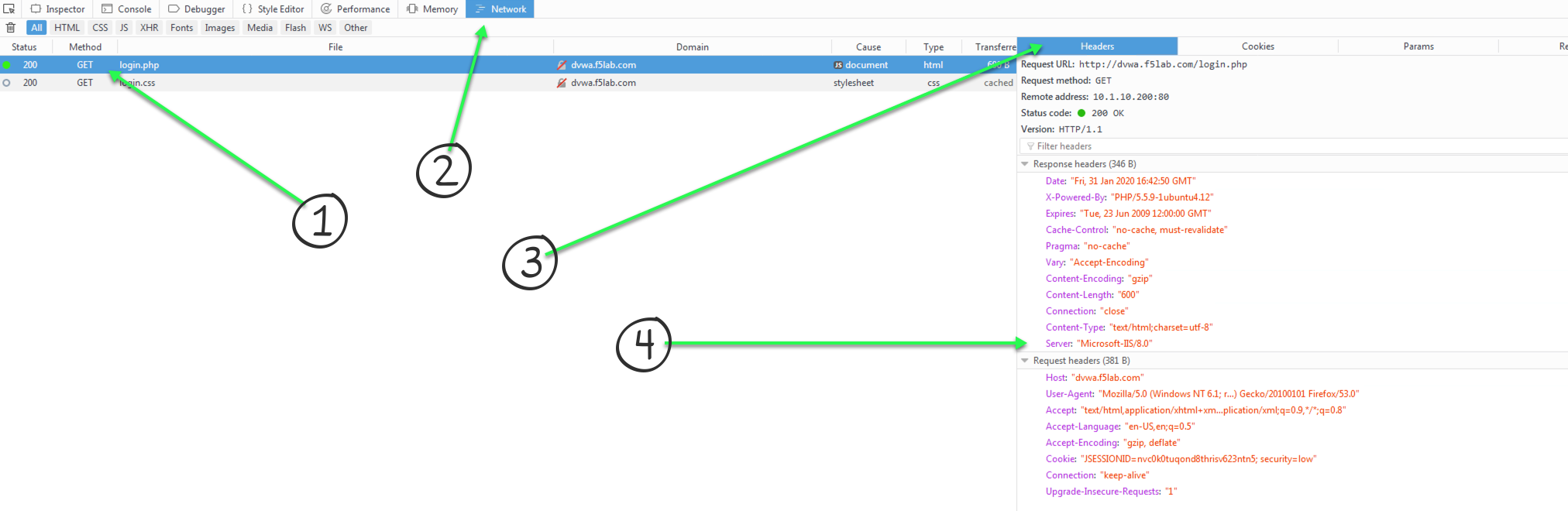2.1.1.2. Lab 2 - Log and Change Headers¶
Your iRule should:
- Log all HTTP request headers.
- Log all HTTP response headers.
- Remove the header named Server from all HTTP responses.
Attention
OPTIONAL: Instead of removing the Server header in the response, change the value of the Server header to Microsoft-IIS/7.0.
Important
- Estimated completion time: 15 minutes
Open Chrome Browser
Enter https://bigip1 into the address bar and hit Enter
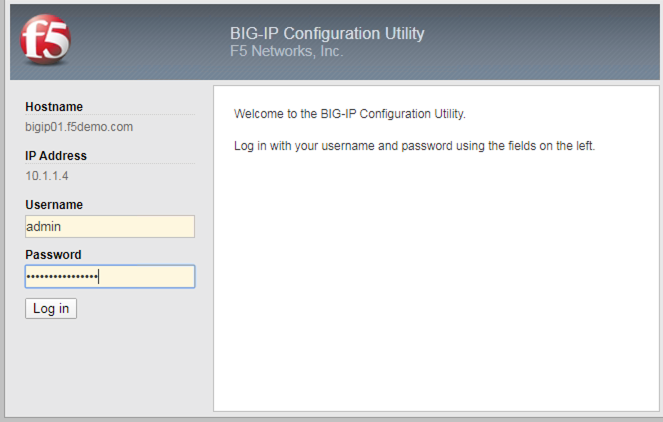
- Login with username: admin
password: admin.F5demo.com
Click Local Traffic -> iRules -> iRules List
Click Create button
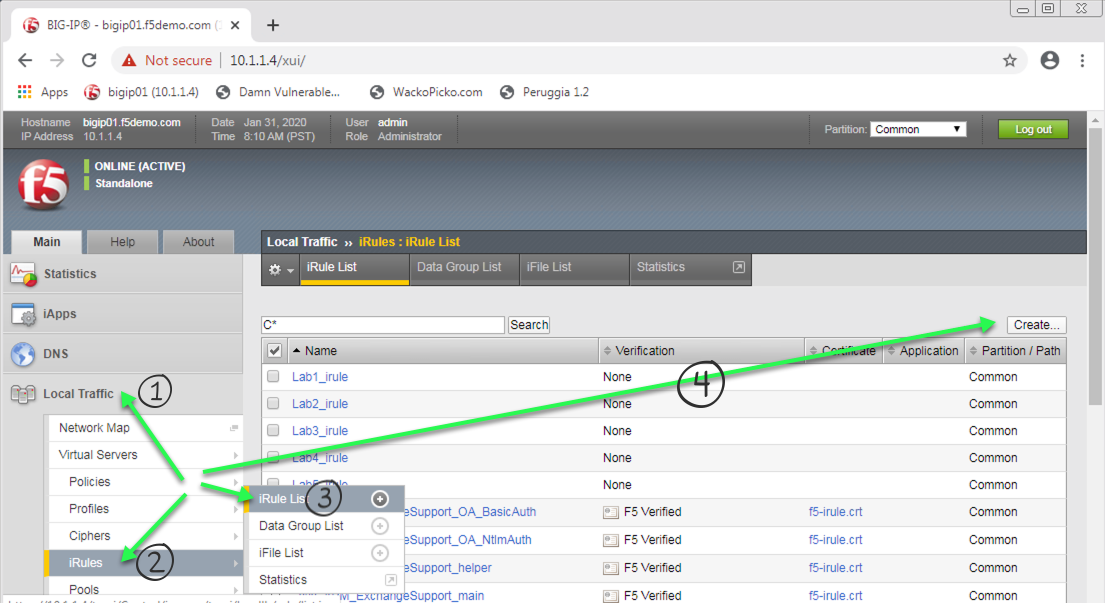
Enter Name of Header_Log_Strip_iRule
Enter Your Code
Click Finished
Click Local Traffic -> Virtual Servers -> Virtual Server List
Click on http_irules_vip
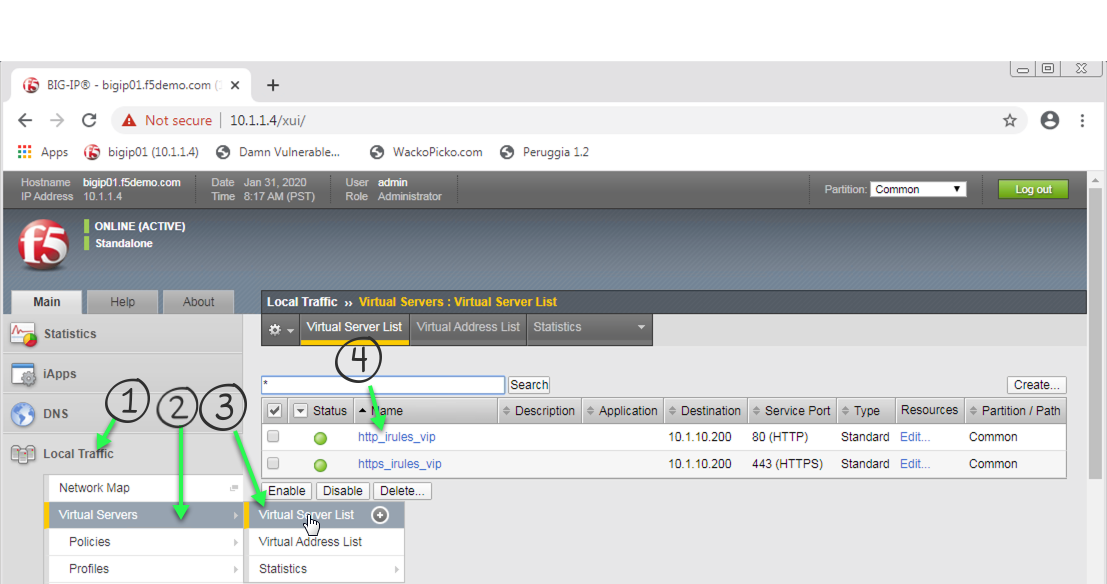
Click on the Resources tab
Click Manage button for the iRules section
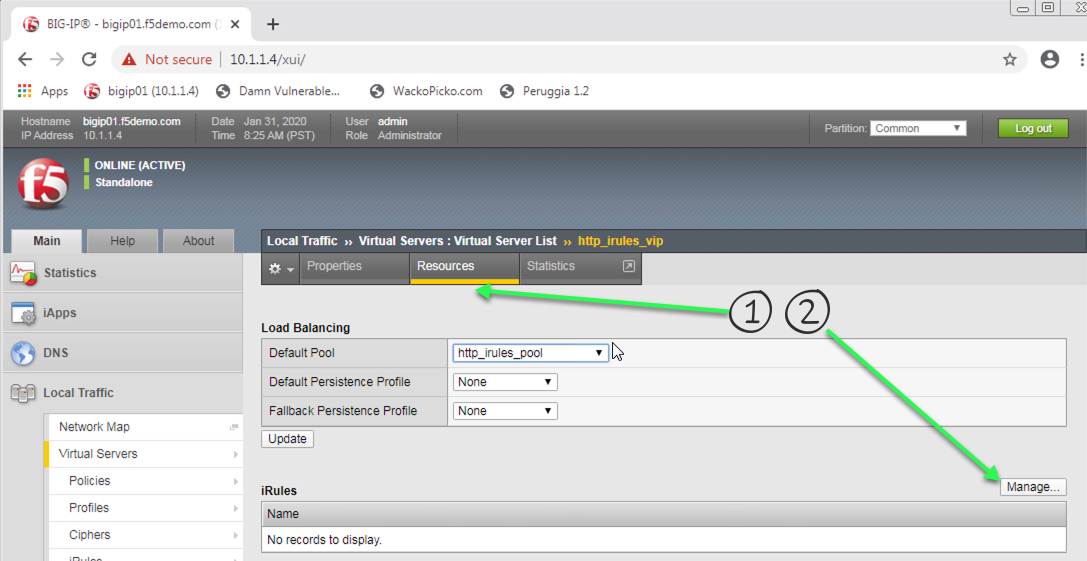
Click on Header_Log_Strip_iRule from the Available box and click the << button, thus moving it to the Enabled box, your first and now second iRule should be in the Enabled box.

Click the Finished button
Open the Firefox browser
Click the 3 horizontal line button on the far right of the address bar
Use developer tools in Mozilla, or use Chrome to view headers

Enter http://dvwa.f5lab.com/ and ensure you get there
Now enter http://wackopicko.f5lab.com/
Finally, enter http://peruggia.f5lab.com/ and ensure you can get to that app
Look at the headers for each of your requests. Did you log them all? What is the value of the Server header?
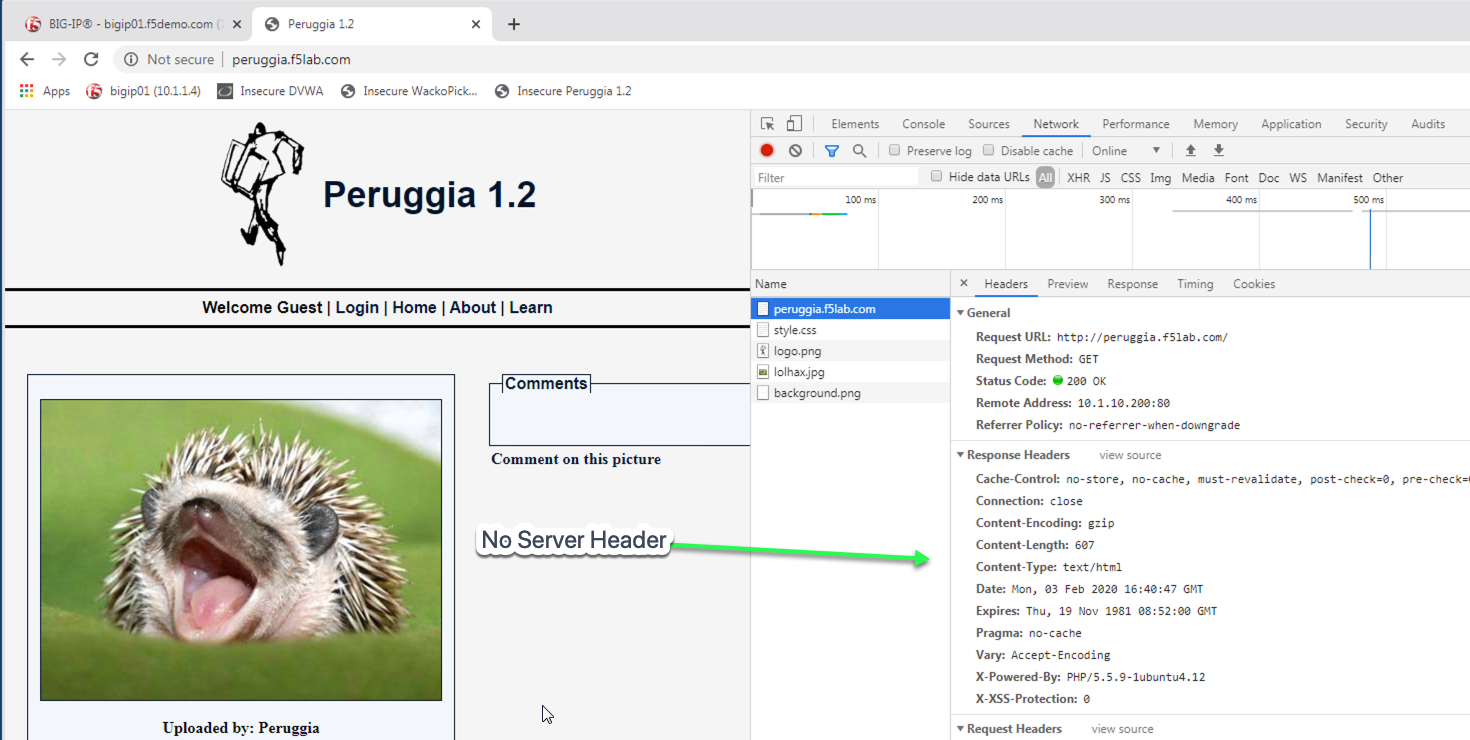
Attention
OPTIONAL: Instead of removing the Server header in the response, change the value of the Server header to Microsoft-IIS/7.0.
Hint
Basic Hint if you need a hint here is some example code:
Link to DevCentral: https://clouddocs.f5.com/api/irules/HTTP__header.html
If you are really stuck, here is what we are looking for: